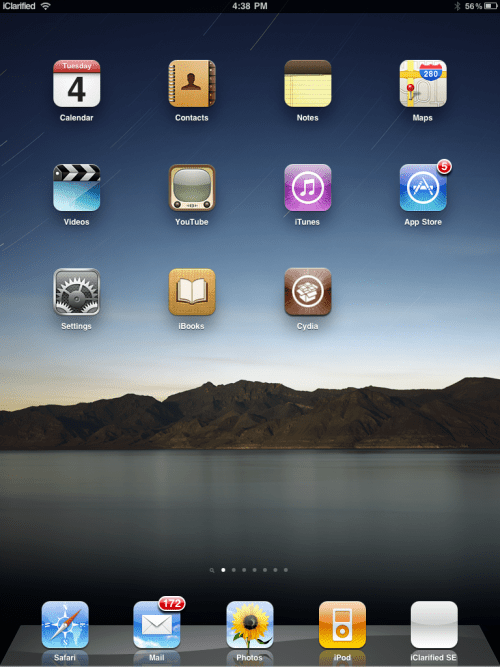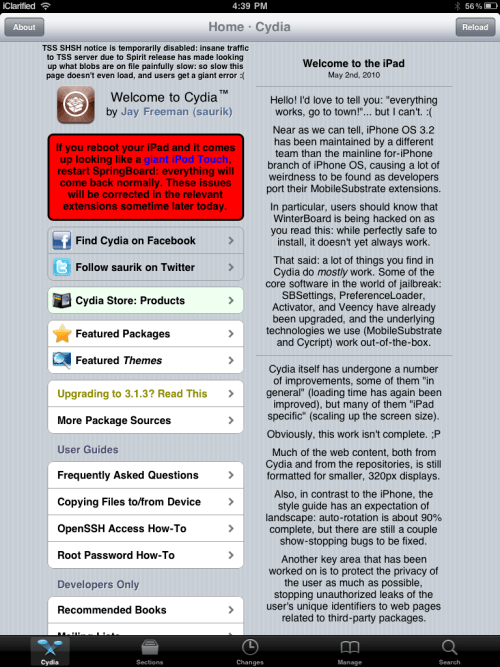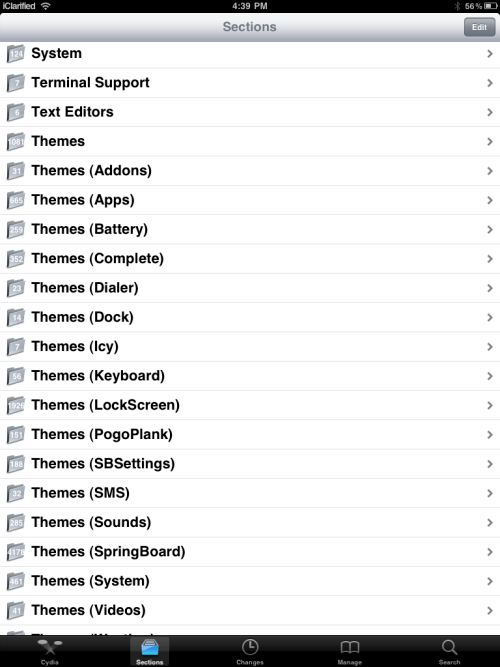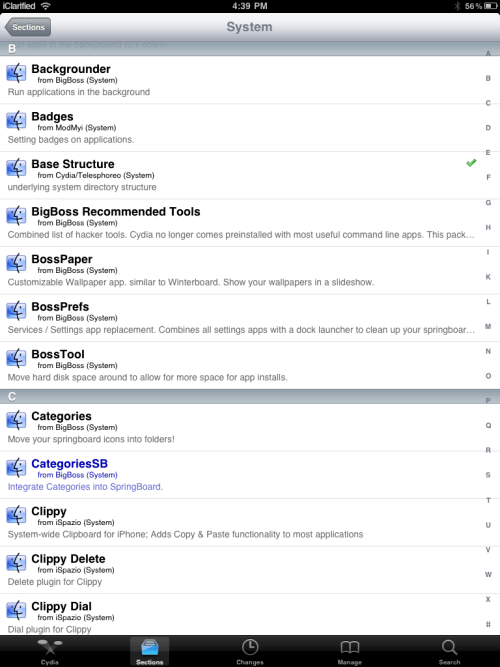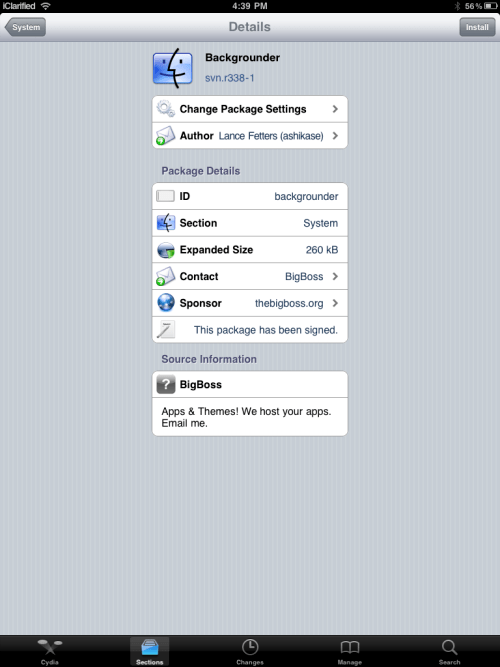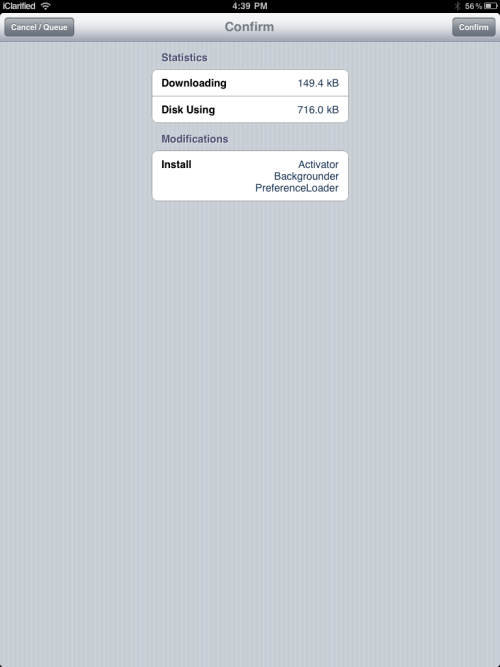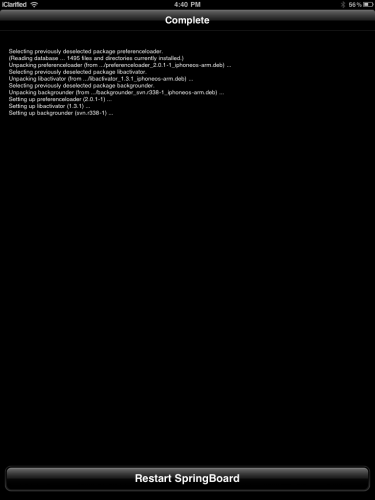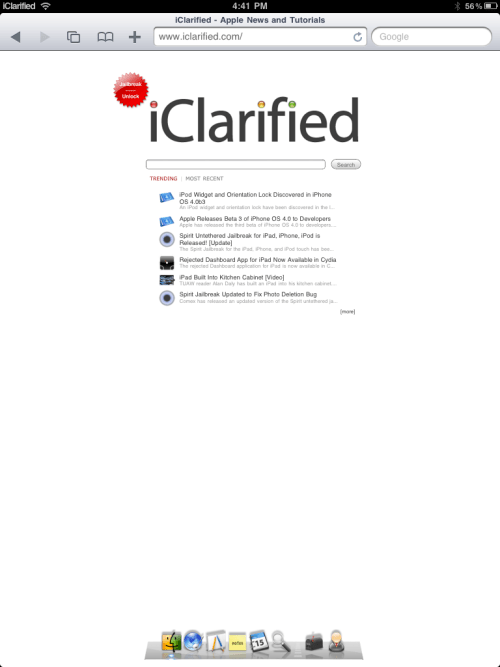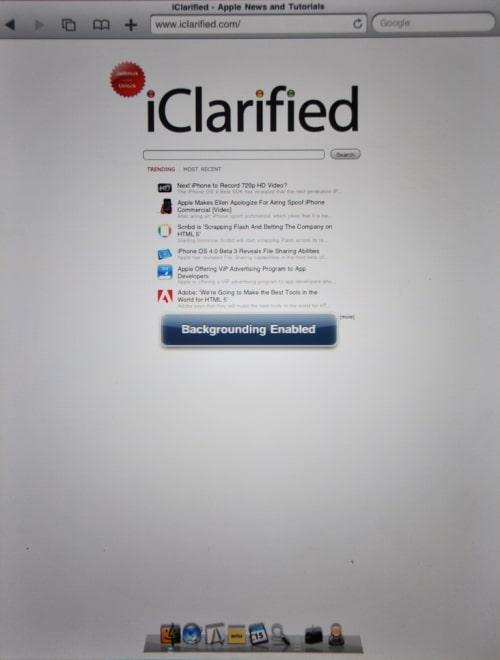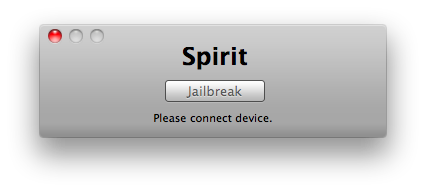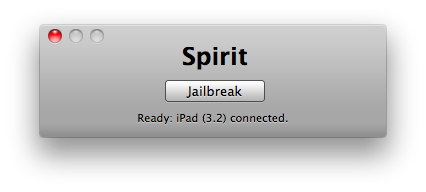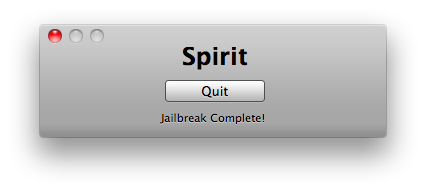Step One
Open your web browser of choice and navigate to http://www.limera1n.com. Click the Download for Windowslink at the bottom of the screen.

Step Two
When prompted save the download to your desktop

Step Three
Double click the limera1n.exe file from the desktop to launch the application

Step Four
Click the large make it ra1n button

Step Five
You iPad will now be placed in recovery mode.

Press both the power and the home buttons.

When Limera1n asks you to, release the power button.

Your phone will now be in DFU mode

As limera1n performs its exploit you will see the image of a lime raindrop on your iPad.

Limera1n will let you know when it is complete.


Step Six
After you power back on your iPad you will see a new icon on the SpringBoard entitled limera1n. Press it to continue.

Step Seven
Once Limera1n opens select Cydia then press the Install button at the top right of the screen.


Step Eight
Once the Cydia installation has completed you must reboot your iPad.


Step Nine
When your iPad has restarted you can run Cydia. Let it do all the necessary updates.

Thats it done !